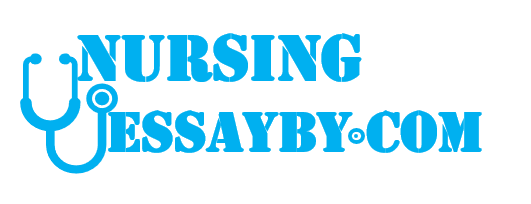Time (Min)0.10
0.20
0.30
0.40
0.50
0.60
0.70
0.80
0.90
1.00
1.10
1.20
1.30
1.40
1.50
1.60
1.70
1.80
1.90
2.00
Absorbance Vs Time
1.525
1.520
1.515
1.510
Absorbance
0.10
0.20
0.30
0.40
0.50
0.60
0.70
0.80
0.90
1.00
1.10
1.20
1.30
1.40
1.50
1.60
1.70
1.80
Absorbance
1.311
1.322
1.333
1.344
1.356
1.368
1.381
1.390
1.402
1.414
1.426
1. 437
1. 449
1.462
1.472
1. 483
1.496
1.508
1.519
1.505
1.500
1.495
1.490
1.485
1.480
1.55
1.60
1.65
1.70
1.75
1.80
Time (min)
Absorbance
0.044
0.045
0.046
0.05
0.056
0.063
0.068
0.072
0.074
0.074
0.074
0.073
0.073
0.071
0.068
0.066
0.063
0.061
0.059
0.059
0.063
Absorbance of 3.125 x 10-4 M p-nitrophenyl pho
without Inhibitor Vs Time
0.08
0.07
0.06
Absorbance
Time
0.05
0.04
0.03
0.02
0.01
0
0.00
0.50
1.00
1.50
Time (min)
Time (Min) Absorbance
0.322
0.10
0.046
0.20
0.063
0.30
0.050
0.40
0.043
0.50
0.047
Absorbance of 3.125 x 10-4 M p-nitrophenyl pho
with Inhibitor Vs Time
0.350
0.300
bsorbance
0.250
0.200
0.150
0.100
Absorbance of 3.125 x 10-4 M p-nitrophenyl pho
with Inhibitor Vs Time
0.350
0.300
0.022
0.250
Absorbance
0.60
0.70
0.80
0.90
1.00
1.10
1.20
1.30
1.40
1.50
1.60
1.70
1.80
1.90
2.00
-0.006
-0.005
-0.004
-0.006
-0.007
-0.006
-0.003
-0.005
-0.006
-0.005
-0.004
-0.004
-0.004
0.200
0.150
0.100
0.050
0.000
-0.050
0.00
0.50
1.00
1.50
Time (min)
Time (Min) Absorbance
0.142
0.167
0.173
0.197
0.214
0.226
0.244
0.265
0.287
0.298
0.321
0.338
0.354
0.373
0.392
0.412
0.438
0.450
0.475
0.498
0.518
0.10
0.20
0.30
0.40
0.50
0.60
0.600
0.500
0.400
0.300
0.200
0.100
0.000
0.00
0.50
1.00
1.50
Time (min)
Absorbance
0.133
0.147
0.156
0.173
0.187
0.202
0.216
Absorbance of 6.25 x 10-4 M p-nitrophenyl phosphate
Inhibitor Vs Time
Absorbance
time (Min)
Absorbance of 6.25 x 10-4 M p-nitrophenyl pho
without Inhibitor Vs Time
Absorbance
0.10
0.20
0.30
0.40
0.50
0.60
0.70
0.80
0.90
1.00
1.10
1.20
1.30
1.40
1.50
1.60
1.70
1.80
1.90
2.00
0.5
0.45
0.4
0.35
0.3
0.25
0.2
0.15
0.1
0.05
time (Min)
0.10
0.20
0.30
0.40
0.50
1.00
1.50
2.0
Absorbance
0.225
0.246
0.263
0.286
0.297
0.321
0.343
0.361
0.387
0.403
0.426
0.445
0.476
0.492
0.513
0.532
0.569
0.582
0.597
0.628
0.718
Absorbance 1.25 x 10-3 M p-nitrophenyl phosphate w
Inhibitor Vs Time
0.8
0.7
0.6
Absorbance
0.10
0.20
0.30
0.40
0.50
0.60
0.70
0.80
0.90
1.00
1.10
1.20
1.30
1.40
1.50
1.60
1.70
1.80
1.90
2.00
0.50
Time (min)
0.5
0.4
0.3
0.2
0.1
0
0.00
Absorbance
0.216
0.225
0.243
0.255
0.276
0.284
0.50
1.00
1.50
2.0
Time (min)
Absorbance 1.25 x 10-3 M p-nitrophenyl phosphate
Inhibitor Vs Time
0.6
0.5
Absorbance
time (Min)
0.236
0.248
0.265
0.286
0.306
0.321
0.337
0.354
0.372
0.397
0.417
0.428
0.443
0.464
Absorbance
0.70
0.80
0.90
1.00
1.10
1.20
1.30
1.40
1.50
1.60
1.70
1.80
1.90
2.00
0.5
0.45
0.4
0.35
0.3
0.25
0.2
0.15
0.1
0.05
0
0.00
0.4
0.3
0.2
0.1
0
0.6
0.60
0.70
0.80
0.90
1.00
1.10
1.20
1.30
1.40
1.50
1.60
1.70
1.80
1.90
2.00
0.10
0.20
0.30
0.40
0.3
0.2
0
0.00
0.50
1.00
1.50
2.0
Time (min)
Absorbance
Absorbance 2.5 x 10-3 M p-nitrophenyl phosphate w
Inhibitor Vs Time
Absorbance
0.403
0.421
0.437
0.456
0.485
0.501
0.524
0.543
0.562
0.596
0.616
0.634
0.662
0.682
0.709
0.735
0.757
0.772
0.802
0.10
0.20
0.30
0.40
0.50
0.60
0.70
0.80
0.90
1.00
1.10
1.20
1.30
1.40
1.50
1.60
1.70
1.80
1.90
2.00
time (Min)
0.4
0.1
0.9
0.8
0.7
0.6
0.5
0.4
0.3
0.2
0.1
0
0.00
0.50
1.00
1.50
2.0
Time (min)
0.821
0.844
Absorbance
Absorbance 2.5 x 10-3 M p-nitrophenyl phosphate
Inhibitor Vs Time
0.342
0.355
0.367
0.373
0.396
0.7
0.6
0.5
Absorbance
time (Min)
0.298
0.312
0.331
0.352
0.365
0.387
0.402
0.427
0.448
0.466
0.483
0.499
0.517
0.539
0.552
Absorbance
0.5
0.4
0.3
0.2
0.1
0.7
0.6
0.10
0.20
0.30
0.3
0.2
0
0.00
0.643
0.662
0.671
0.684
0.701
0.723
0.742
0.761
0.788
0.803
0.823
0.85
0.872
0.895
0.918
0.944
0.971
0.993
1.014
1.038
1.054
0.50
1.00
1.50
2.0
Time (min)
Absorbance
0.10
0.20
0.30
0.40
0.50
0.60
0.70
0.80
0.90
1.00
1.10
1.20
1.30
1.40
1.50
1.60
1.70
1.80
1.90
2.00
time (Min)
0.4
0.1
Absorbance 5×10-3 M p-nitrophenyl phosphate wit
Inhibitor Vs Time
1.2
1
Absorbance
time (Min)
0.402
0.426
0.434
0.453
0.471
0.494
0.503
0.527
0.546
0.562
0.584
0.599
0.615
0.638
0.652
0.661
0.8
0.6
0.4
0.2
0
0.00
0.50
1.00
1.50
2.
Time (min)
Absorbance 5×10-3 M p-nitrophenyl phosphate w
Inhibitor Vs Time
Absorbance
0.652
0.664
0.678
0.695
1.2
1
Absorbance
0.50
0.60
0.70
0.80
0.90
1.00
1.10
1.20
1.30
1.40
1.50
1.60
1.70
1.80
1.90
2.00
Absorbance
0.5
0.8
0.6
0.4
0.2
1.2
0.40
0.50
0.60
0.70
0.80
0.90
1.00
1.10
1.20
1.30
1.40
1.50
1.60
1.70
1.80
1.90
2.00
0.713
0.732
0.748
0.766
0.787
0.804
0.821
0.843
0.859
0.886
0.902
0.916
0.937
0.955
0.982
0.998
Absorbance
1
0.8
0.6
0.4
0.2
0
0.00
0.50
1.00
1.50
2.
Time (min)
1.012
A 3.125 x 10-4 M A 6.25 x 10-4 M A 1.25 x 10-3 A 2.5 x 10-3 M A 5 x 10-3 M
0.044
0.142
0.403
0.643
0.225
0.10
0.045
0.167
0.421
0.662
0.246
0.20
0.046
0.173
0.437
0.671
0.263
0.30
0.05
0.197
0.456
0.684
0.286
0.40
0.056
0.214
0.485
0.701
0.297
0.50
0.063
0.226
0.501
0.723
0.321
0.60
0.068
0.244
0.524
0.742
0.343
0.70
0.072
0.265
0.543
0.761
0.361
0.80
0.074
0.287
0.562
0.788
0.387
0.90
0.074
0.298
0.596
0.803
0.403
1.00
0.074
0.321
0.616
0.823
0.426
1.10
0.073
0.338
0.634
0.85
0.445
1.20
0.073
0.354
0.662
0.872
0.476
1.30
0.071
0.373
0.682
0.895
0.492
1.40
0.068
0.392
0.709
0.918
0.513
1.50
0.066
0.412
0.735
0.944
0.532
1.60
0.063
0.438
0.757
0.971
0.569
1.70
0.061
0.45
0.772
0.993
0.582
1.80
0.059
0.475
0.802
1.014
0.597
1.90
0.059
0.498
1.038
0.628
0.821
2.00
0.063
0.518
1.054
0.718
0.844
Absorb
Time (Min)
1.2
Absorbance
1
0.8
0.6
0.4
0.2
0
0.00
Absor
1.2
1
0.8
Absorbance
Time (Min) A 3.125 x 10-4 M A 6.25 x 10-4 M A 1.25 x 10-3 A 2.5 x 10-3 M A 5 x 10-3 M
0.322
0.133
0.216
0.652
0.342
0.10
0.046
0.147
0.225
0.664
0.355
0.20
0.063
0.156
0.243
0.678
0.367
0.30
0.05
0.173
0.255
0.695
0.373
0.40
0.043
0.187
0.276
0.713
0.396
0.6
0.4
0.2
0
-0.2
0.50
0.60
0.70
0.80
0.90
1.00
1.10
1.20
1.30
1.40
1.50
1.60
1.70
1.80
1.90
2.00
0.047
0.022
-0.006
-0.005
-0.004
-0.006
-0.007
-0.006
-0.003
-0.005
-0.006
-0.005
-0.004
-0.004
-0.004
0.202
0.216
0.236
0.248
0.265
0.286
0.306
0.321
0.337
0.354
0.372
0.397
0.417
0.428
0.443
0.464
0.284
0.298
0.312
0.331
0.352
0.365
0.387
0.402
0.427
0.448
0.466
0.483
0.499
0.517
0.539
0.552
0.402
0.426
0.434
0.453
0.471
0.494
0.503
0.527
0.546
0.562
0.584
0.599
0.615
0.638
0.652
0.661
0.732
0.748
0.766
0.787
0.804
0.821
0.843
0.859
0.886
0.902
0.916
0.937
0.955
0.982
0.998
1.012
Absorbance
0.8
0.6
0.4
0.2
0
-0.2
0.00
nce Vs Time
1.70
1.75
1.80
1.85
Time (min)
-4 M p-nitrophenyl phosphate
hibitor Vs Time
00
1.50
2.00
Time (min)
-4 M p-nitrophenyl phosphate
bitor Vs Time
2.50
-4 M p-nitrophenyl phosphate
bitor Vs Time
.00
1.50
2.00
2.50
Time (min)
4 M p-nitrophenyl phosphate
hibitor Vs Time
00
1.50
2.00
Time (min)
-nitrophenyl phosphate with
Vs Time
2.50
1.50
2.00
2.50
e (min)
trophenyl phosphate without
Vs Time
1.50
2.00
me (min)
nitrophenyl phosphate with
Vs Time
2.50
1.50
2.00
2.50
me (min)
rophenyl phosphate without
Vs Time
1.50
2.00
me (min)
nitrophenyl phosphate with
Vs Time
2.50
1.50
2.00
2.50
me (min)
ophenyl phosphate without
Vs Time
1.50
2.00
me (min)
trophenyl phosphate with
Vs Time
2.50
1.50
2.00
2.50
me (min)
Absorbance of p-nitrophenyl phosphate without Inhibitor Vs
Time
1.2
Absorbance
1
A 3.125 x 10-4 M
A 6.25 x 10-4 M
A 1.25 x 10-3 M
A 2.5 x 10-3 M
A 5 x 10-3 M
0.8
0.6
0.4
0.2
0
0.00
0.50
1.00
1.50
2.00
2.50
Time (min)
Absorbance of p-nitrophenyl phosphate with Inhibitor Vs Time
1.2
1
Absorbance
0.8
0.6
0.4
0.2
0
-0.2
A 3.125 x 10-4 M
A 6.25 x 10-4 M
A 1.25 x 10-3 M
A 2.5 x 10-3 M
A 5 x 10-3 M
Absorbance
0.8
A 3.125 x 10-4 M
A 6.25 x 10-4 M
A 1.25 x 10-3 M
A 2.5 x 10-3 M
A 5 x 10-3 M
0.6
0.4
0.2
0
-0.2
0.00
0.50
1.00
Time (min)
1.50
2.00
2.50
Appendix 1
Excel 2011 for the MAC
Appendix 1
Page 91
Excel 2011 for the MAC
The Microsoft Excel application can be used not only as a spreadsheet where you can enter
experimental data but may also be used to generate graphs from your data. Data may be either
automatically entered into the spreadsheet from appropriately formatted files or manually
entered.
Excel is licensed to SDSU and may not be legally copied for your personal use.
A. Getting started using Excel
1. Turn on the computer and wait for the system to boot. The power button for the computer
is located on the lower back left area of the computer. When the computer is turned on it
will make a chiming sound.
B. Steps for using Excel to analyze results for the absorbance and % transmission spectra of
3 x 10-5 M DCIP.
1. Make sure the Excel application is open (Part A, steps 1 and 2).
2. If upon opening the application, Excel does not display a table of columns and rows then
select “New Workbook” from under the “File” heading of the menu bar. Label the first
three columns of the workbook by putting “wavelength,” “absorbance” and
“transmittance” into each of the first three cells under columns A, B, and C, respectively. At
this point you should enter the data values (wavelengths, transmittances, and absorbances)
that you collected from part F-2 of exercise1 into the cells under the appropriate label.
3. Save the data by selecting Save As from under the File menu. Give the file a
simple name such as “1-F-A&T DCIP” which represents part F of Ex. 1.
4. Now we will construct a graph that plots the two dependent variables, absorbance and
transmittance, against the wavelength. Start by placing the cursor in the last cell of column
C that contains some data. While holding down the mouse button drag the cursor to the
first cell in column A (this cell contains the text “wavelength”) and release the mouse
button. All the numerical data along with the column labels in these three columns should
now be selected.
5. At the top of the Excel window is the standard toolbar. The elements gallery or ribbon
appears below the main toolbar and includes tabs that say “Home,” “Layout,” “Tables,”
“Charts,” “SmartArt,” etc. Select the “Charts” tab from the ribbon. If the “Scatter” icon is
visible under the “Insert Chart” heading below the ribbon then select it and then choose
“Smooth Marked Scatter.” If there is only a single icon below “Insert Chart” then click on
Page 92
Appendix 1
Excel 2011 for the MAC
that icon and then choose the “Smoothed Marked Scatter” chart type (you may have to
scroll down in the window to find it).
7. Click on the “Chart Layout” tab to the right of the “Charts” tab on the elements gallery.
Click on the “Chart Title” icon that appears below and then select “Title Above Chart” from
the pop-up window. A “text box” with the words “Chart Title” will appear at the top of the
graph. Put the cursor after the final character in the text box and press the mouse button.
If you have done this correctly a text cursor will appear after the last character. Press the
“delete” key until all the text in the title box is eliminated. Type in “Absorbance and
Transmittance vs. Wavelength for 3 x 10-5 M DCIP” into the text box. Select the “-5”
characters in the title box by moving the text cursor over them. Next click on the “Chart
Title” icon and then in the pop-up window choose “Chart Title Options.” Check the box next
to “Superscript” and then click on the “OK” button.
8. Select the icon above “Axis Titles” on the Chart Layout menu bar. Put the “Primary
Horizontal Axis Title” below the axis and the “Primary Vertical Axis Title” and “Secondary
Vertical Axis Title” as horizontal titles. Title the horizontal axis “wavelength,” the left
vertical axis “absorbance,” and the right vertical axis “transmittance.
9. If desired, the Chart can be moved to a different part of the Excel worksheet by putting the
cursor over the chart area (other than the plot area), depressing the mouse button,
dragging the chart to the desired location on the worksheet, and releasing the mouse
button. If it is preferred to have the chart on a worksheet separate from the worksheet
containing the data then choose the “Move Chart” option from under the “Chart” heading
on the main menu bar. Click the radio button in front of the “New Sheet” option. If a label
is to be repositioned, place the cursor over the label, depress the mouse button, drag the
label to the new location, and then release the mouse button.
10. Data representing a DNA spectrum from part F-5 of Exercise 1 may be graphed in a similar
manner as the spectrum for DCIP.
Appendix 1
Excel 2011 for the MAC
Page 93
C. Using Excel to graph data from the SDH files generated in part D of Exercise 3.
1. Open the Excel application and then select “Open” from under the “File” heading of the
menu bar. Choose the file containing your whole homogenate SDH control data from Ex. 3
from the pop-up window. Similarly, open the file containing the whole homogenate SDH
experimental data. Select all the data from the two columns containing your SDH
experimental data by placing the cursor over the last cell of the absorbance data,
depressing the mouse button, dragging the cursor from the last cell of the absorbance data
to the first cell of the time data, and then releasing the mouse button. Select “Copy” under
the “Edit” heading of the main menu at the top of the display. Click on the control
workbook and then click on the first cell of column C (C1). Select “Paste” from under the
“Edit” menu. There should now be 4 columns of data on the “control” workbook. Save the
file as “SDH cont/exp-whole” by using the “Save As” choice under the “File” heading of the
main menu bar. Close the workbook display of the experimental data by clicking the small
red button at the upper left of the window. Select the absorbance and time values for the
control data (columns A and B).
2. Select the “Charts” tab from the gallery and then click on the icon below “Insert Chart.”
3. Select “Source Data” from under the “Chart” heading on the main menu bar. A pop-up
window will appear. In the text area across from “Name:” type in “Control.” Click on “Series
1” in the small box on the right side of the window and the text should change from “Series
1” to “Control.”
4. Click on the “Add” button below the “Series” list. Enter the word “Experimental” into the
text area across from “Name:” Click in the text area across from “X values:” and then select
all the data in Column C on the worksheet. In the “Select Data Source” pop-up box make
sure no text or numbers are in the text area across from the “Y value” label. If there are
delete them (typically there is a “1” with braces around it that should be deleted). With just
the cursor in the text area next to the “Y value” label select all the data in Column D of the
worksheet. Click the OK button near the bottom of the “Select Data Source” pop-up
window. Plots of both the control data and experimental data should now be visible on the
chart.
5. Click on “Chart Layout” and then “Chart Title” on the elements gallery. Type “SDH Activity
for a 10 % Homogenate” into the chart title area of the graph. Click on the “Axis Titles” icon
and enter “time (min.)” for the X-axis and “absorbance” for the Y-axis. The axes should be
horizontal. If you need more detailed help with adding titles see steps 7 – 9 of section B.
6. When drawing a “best fit” (regression) line to calculate the SDH activity the data should be
relatively linear. If the absorbance data is collected for a relatively long time interval the
data near the end of the time interval is not representative of the enzymes optimal activity
because too much of the substrate has already been converted to product (in other words,
the substrate concentration is limiting the reaction rate). Therefore, to determine the
optimal enzyme rate, a relatively linear portion of the data should be chosen, pasted into
Page 94
Appendix 1
Excel 2011 for the MAC
new columns on the worksheet, and a new chart created with only this linear data plotted.
Use the instructions in steps 1 – 5 of this section (section C) to create a new chart.
7. Add a line of “best fit” to the control data in the chart by clicking on one of the control data
points on the chart itself. Select the “Add Trendline” option under the “Chart” heading on
the main menu bar at the top of the display. When the “Format Trendline” pop-up window
appears click “Type” on the left side of the window and make sure a “linear” type of “best
fit” line is selected. Click the “Options” choice at the left side of the pop-up window and
then click the small checkbox next to the “Display equation on chart” label near the bottom
of the pop-up window. A “best fit” line and the equation for the line should be added to the
chart.
8. Repeat step 7 for the experimental data. The x coefficient is the slope of the line and
represents the change in reaction mixture absorbance per minute. This value is a measure
of SDH enzyme activity.
Appendix 2
ImageJ Application
Page 95
Appendix 2
ImageJ Application
“ImageJ” is public domain software that can be used for image processing and data analysis. It was
adopted by the BCMB 1 lab primarily for analyzing electrophoretic gels. The following protocols
are brief and do not discuss many details that may enhance your analysis or presentation. For a
more detailed description on how to use “ImageJ” read the “ImageJ” manual
(http://rsb.info.nih.gov/ij/docs/index.html). This manual may also be accessed from “Online
Docs…” under ImageJ’s “Help” heading on the menu bar.
A. Performing a densitometric analysis of a gel
To perform a densitometric analysis of your gel using the “ImageJ” software you would
generally calibrate the software so that transmittance and optical density are optimally related.
However, for our purposes the program’s default relationship is adequate. Again more detailed
instructions for using “ImageJ” may be found at (http://rsb.info.nih.gov/ij/docs/index.html).
**If you are unsatisfied with the way your image appears you may wish to use a number of
options under the “Process” heading of the menu bar of ImageJ to improve its looks. However,
before performing any measurements be sure that any image filtering or enhancing will not
bias your measurements. Furthermore, any altered images should be noted as such if used in a
paper or presentation. See the ImageJ manual for details on using the image filters and
enhancers.
1. If your gel image is not already open in the “ImageJ” application then choose “Open” under
the “File” heading of “ImageJ.” Double click on the file name under which you saved your
gel image. The image should appear on the monitor screen. It is recommended that the
image on the computer screen be at least 2.5 inches on each side. You may change the
image size by selecting “Scale” under “Image” on the menu bar. Adjust the size of your
image by changing the values in the window that opens up.
2. Select “Analyze” on the menu bar, slide the cursor down to “Gel,” move the cursor to the
right, select “Gel Analyzer Options,” and then release the mouse button. When the pop-up
window is displayed make sure the boxes next to “Uncalibrated OD,” “Label with
Percentages,” and “Invert Peaks” are all checked.
Appendix 2
Page 96
ImageJ Application
4. Under the Analyze heading of the menu bar choose the “Gel” option and then slide the
cursor to the right to pick the “Select first lane” subheading.
5. Drag the rectangular selection of lane one to the right to select the second lane. After
carefully positioning the rectangle around the lane choose “Select next lane” next to the
“Gel” option under the “Analyze” heading.
6. Pick the “Plot Lanes” subheading under the “Gel” option of the “Analyze” menu. The
ImageJ application will plot a densigram of each of the selected lanes. Each peak of the
densigram corresponds to a band of the gel lane. Any plots that may not have fit on the
display can be brought into view using the hand tool.
Fig. 1
8. Use the wand tool (Fig. 1) to measure the area under each peak. Select the wand tool from
the tools palette and then click within the enclosed area of each peak.
9. After you have clicked under all the peaks to be measured the measured areas can be
annotated to the plot. Select the “Label Peaks” subheading from the “Gels” option under
the “Analyze” heading on the menu bar. The size of each peak will be labeled as a percent
of the total size of all the measured peaks.
10. Image also records the measured peak areas in tabular form. To save the table, make sure
the “Results” window is the active window and then select “SaveAs” from under the “File”
heading on the menu bar.
Appendix 2
ImageJ Application
Page 97
B. Determining molecular weights by analyzing protein band migrations
Because protein mobility during SDS polyacrylamide gel electrophoresis is related to its size, an
analysis of protein band migrations can provide an estimate of the molecular weights of
proteins or protein subunits. Even gels run under essentially the same conditions may show
some variations in protein migrations. Therefore, one lane of most gels is used for calibration
by running a mixture of proteins with known molecular weights in a “control” lane. By plotting
the migration distances of proteins with known molecular weights on the X-axis against the
log10 of the molecular weights of these proteins on the Y-axis, a useful graph with a linear
function can be constructed. Proteins that have been run on this gel with unknown molecular
weights can subsequently be estimated using the graph. By finding the intersection of the
measured migration distance (X value) of an unknown protein with the linear regression line on
the graph one can determine the log10 of the molecular weight of the unknown protein by
finding the corresponding y value. By taking the antilog of the y value the unknown protein’s
molecular weight can be estimated.*
1. Use a ruler and measure the distance in cm between any two bands on the actual gel.
2. Open the ImageJ application and select “Open” from under the “File” heading on the menu
bar. From the pop-up window select the file representing your gel image and click “Open.”
4. Under “Analyze” on the menu bar choose “Set Scale.” In the new pop-up window enter the
actual distance between the two bands that was measured in step 1 into the area that says
“known distance.” Enter “cm” into the area that says “unit of length.”
5. Select a lane whose band migrations you wish to analyze. Make sure that the straight line
tool has been selected from the ImageJ toolbar.
6. Place the tip of the cursor (arrow) at the bottom of the well where your sample just entered
the gel. Depress the mouse button and drag the cursor to the closest band in the lane.
Release the mouse button.
7. Under “Analyze” on the menu bar select “measure.” A results table should appear. The
distance migrated by the first band is displayed in centimeters under the rightmost column
titled “length.”
8. Repeat steps 6 and 7 for all the bands of interest in the chosen lane. Save the results table
by selecting “Save As” under the File heading on the menu bar.
Page 98
Appendix 2
ImageJ Application
9. Repeat steps 5 – 8 for any other lanes of interest. Make sure to perform steps 5 – 8 on one
of the lanes containing the standard proteins.
9. Plot the band migration distances for the proteins in the lane containing the molecular
weight standards against the log of the molecular weight for each of the standards.
10. Use this graph to determine the molecular weights of the protein or protein subunits that
correspond to your sample bands with unknown molecular weights.
Appendix 3
Photoshop Application
Appendix 3
Page 99
Photoshop Application
The “Photoshop” application is licensed software from Adobe Inc. This software is not to be copied
for use on other computers. All of the computers in LS 414 are equipped with this software and a
limited number of copies of it are also available on some of the computers in LS 117.
The “Photoshop” application allows one to create images or to manipulate existing images.
Photoshop is particularly useful for the BCMB 1 lab exercises on microscopy and bioinformatics.
Digitally captured images may be readily edited for presentation in a report using this application.
Some of the most useful editing features for this purpose are those concerned with locating,
scaling, copying, and pasting an image, entering text, and image filtering. Although all the possible
image manipulations using Photoshop are far too numerous to elaborate on here, the following
examples will touch on some which will likely prove useful to you in the microscopy and
bioinformatics lab exercises. Additionally, near the end of this appendix there are some
instructions to help you print color pictures from the “Photoshop” application. More detailed help
for using Photoshop can be obtained under “Photoshop online” of the “Help” heading on the
application’s menu bar. This will connect you with a web page set up by Adobe Inc. from which you
can choose “Learn and Support.”
The Photoshop work area (EDIT Full mode)
At the top of the Computer screen is the main menu bar. The menu bar contains headings such as
File, Edit, Image, etc. Under these headings you will find menu items for performing various tasks
in Photoshop.
Menu bar:
The tool panel is generally found on the left hand side of Photoshop’s workspace. It may be
displayed in either a single column or two columns by clicking on the two small arrows in the upper
left corner of the tool panel. Simply hold the cursor over a tool’s icon on the tool panel to view
information about the tool. Select a tool to use by clicking on it. Tools with a small triangle in their
corner have similar tools that are not displayed but may be seen by holding the mouse button
down over a particular tool while the cursor is over that tool. Selection of the new tool may be
accomplished by releasing the mouse button after sliding the cursor over the icon for the new tool.
The tool panel display can be changed but typically resembles the display at the top of the next
page.
Page 100
Appendix 3
Photoshop Application
The tool panel:
The options bar allows one to change various tool settings and is located at the top of Photoshop’s
workspace. The options bar shown below appears when the “lasso” tool in the toolbox is selected.
Other tool selections cause different options to appear on the options bar.
Options bar:
The main image display and editing area is to the right of the tools panel and to the right of this
area are document panel structures (if not being hidden). Various “panels” may be added by
selecting them from under the Windows menu on the main menu bar. These panels contain
specific categories of useful editing tools and information.
Layers in Photoshop
Photoshop uses a concept called layers. By analogy layers can generally be thought of as clear
plastic transparencies or glass sheets onto which the user copies or draws separate images. If the
Appendix 3
Photoshop Application
Page 101
transparencies or glass sheets are stacked one on top of the other, these several different images
can be viewed as a single more complex image. Despite “appearing” as a single image, you may
move, add, remove or edit individual layers in the stack without affecting any of the others.
Although layers can be very useful at times they can complicate the image editing process. Users
must be aware of the layers they have created and on which layer they are currently working or
they will likely find it difficult to arrive at the desired finished product. If the layers panel is not
visible then select “Layers” from under the “Window” heading on the main menu bar.
Any new layer that is created will show up on the layers panel. On the layers panel click the layer
itself to make it the active layer. The user may create new layers at any time by selecting “Layer”
next to “New” under the “Layer” heading on the menu bar. However, it is important to realize that
new layers are automatically created each time the user implements a shape tool (rectangle tool,
elipse tool, line tool, etc.) or a text tool. Furthermore, layers created using the shape tools or text
tools must first be flattened, merged, rasterized or converted to a smart object (options under the
“Layer” heading on the menu bar) before paint tools or filters can be used on the layer. A tutorial
on how to use layers in Photoshop can be found at helpx.adobe.com.
Correcting mistakes using “Undo” and “Undo History”
If you perform an operation that you wish you hadn’t then you may be able to delete the operation
so you return to the image the way it was before you performed the operation. Under the “Edit”
heading on the menu bar is an “Undo” option. Selecting this option will delete the last operation
performed. To undo even earlier operations use the “Step Backward” option under the “Edit
Menu.”
A. Scaling, moving, copying, and pasting images
2. Under “File” on the menu bar choose the “New” option.
3. Adjust the width and height to 8.5 inches by 11 inches by typing these values into the
“Width” and “Height” boxes of the Pop-up menu. Make sure the units are in inches. If not,
select inches from under the pull down menu to the right of each box. The “Background
Contents” at the bottom of the Pop-up box should be “White.” If not, select “White” from
under the pull down menu. Click the “OK” button. This sets up and displays a white lettersize background layer. This background layer should also now be entered on the “layers”
palette. Select “Fit on Screen” from under the “View” option of the main menu bar.
Choose “Save As” from under the “File” heading on the main menu, name the file “File-1,”
and save it to the Desktop. The new name should appear on a tab under the options bar.
4. Under “File” choose “Open” and then select one of your image files. This file must be in a
graphic format supported by Photoshop. Click on the “Open” button after selecting the file
Page 102
Appendix 3
Photoshop Application
name. Your image should now be visible in the main image display/edit area and its name
should show up on a new tab.
5. Under “Select” on the menu bar choose ”All.” A “marching ant” outline should appear
around the image.
6. Choose “Copy” from under “Edit” on the menu bar.
7. Click on the tab called “File-1.” Select the “Paste” option under “Edit” so that the image
from your image file is placed on the background layer of the “File-1” window.
8. Click on the rectangular “marquee tool” (
) on the tools palette and then select only
the picture portion of your document. Do this by placing the cursor at the top left portion
of the picture, depressing the mouse button, and then dragging the cursor to the lower
right corner of the picture. Under “Edit” choose “Transform” and then slide the cursor to
the right to select the “Scale” option. Several small boxes should appear around the
selection outline. Place the tip of the cursor over one of the corner small boxes, hold down
both the shift and option keys, depress the mouse button, and drag the cursor diagonally
away from the selection. Scale the picture so that it is about 1/3 the width of the canvas
width. Holding down the shift and option keys while performing this operation maintains
the height/width aspect ratio of the image.
9. Place the cursor in the middle of the scaled image, depress the mouse button, and drag the
image until it is near the top left corner of the canvas. When you have properly positioned
the image release the mouse button. Click on the “marquee” tool on the tools palette.
Choose “Apply” in the popup box.
10. Repeat steps 4 – 7 for another image. Also repeat step 8 except drag the image to near the
top right corner of the background layer.
B. Entering text
1. Click on the text tool (
). Set the font family to “Geneva Regular,” the font type to
“Regular,” and the font size to 12 using the choices found on the option bar. Make sure the
foreground color is black (front square at the bottom of the tool box). Position the cursor
just below and near the center of your image. Type in “Image 1.” If necessary, reposition
the text so that it is centered under the image. Relocate text by moving the cursor at least
1/4 “ away the text, depressing the mouse button, and then, while the mouse button is
depressed, moving the cursor in the direction you want the text to me moved. Reposition
the cursor just under the second image and type in “Image 2.” If necessary, reposition this
text so that it is centered under the second image.
**Note: If entering text on a light background be certain the text color is dark. If entering
text on a dark background make sure the text color is light. The text color may be set from
the option bar when using the text tool.**
Appendix 3
Photoshop Application
Page 103
2. If you would like to readjust the location of the text, check to see that the text layer is
selected. Click on the text to be moved and proceed as explained above.
C. Using the filters and enhancements
Sometimes your images may not display results as clearly as you would like. The Photoshop
application has numerous filters and enhancements that can change your image and may
produce an image that better represents your results or more clearly emphasizes the essence
of your results. However, it is critical that you do not misrepresent your results when using
filters. Therefore, you must note in your report whenever and wherever filters have been
employed and how they have altered the original image.
2. Select “Layer 1” on the “Layers” palette.
3. Under “Window” on the main menu bar select “Adjustments” if this panel is not already
open on the right side of the Photoshop work area. Near the bottom of the panel click on
the “brightness/contrast” icon (
brightness or contrast.
). Adjust the slider on one of the bars to change the
4. Other filters or adjustments such as hue/saturation and color balance are also available
near the bottom of the panel.
D. Placing scale bars on the image
Page 104
Appendix 3
Photoshop Application
paste the bar into the Photoshop workspace. Drag the bar onto the desired location of the
image. If necessary, adjust the color and width of the line (bar) by using the paint can or Label
the distance represented by this line using the text tool. If the line is not an appropriate size
then it may be altered.
E. Overlaying images in Photoshop
In Ex. 6 of this manual students capture fluorescence images of cells. It may useful to overlay
these fluorescence images because it can show where one fluorescently stained component is
in the cell in relation to another one. By following the instructions below students should be
able to overlay two fluorescently labeled images.
Make sure that the Photoshop Application is open. If not, click its icon on the dock. Select
“Open” from under the “File” heading on the main menu bar. When the pop-up window
appears hold down the “shift” key and select both of the two files that will be involved in the
overlay. Click on the “Open” button. One of the images should appear in the display/edit area
of Photoshop’s workspace. You may switch between the two selected images by clicking on the
appropriate tab just above the display/editing area. While one of the images is being displayed
choose “All” from under the “Select” heading on the main menu bar. The “marching ants”
should appear around the image. Next select “Copy” from under the “Edit” heading on the
main menu bar. Display the other image by clicking on its tab above the display/edit area. If
the images are aligned properly you should only see the copied image (the original image will
be under the copied image). Select “Paste” from under the “Edit” heading on the menu bar. If
the Layers panel is hidden then select “Layers” from under the “Windows” heading on the main
menu bar. Once the panel is visible, the opacity/transparency of the layer should be able to be
set by clicking on the small triangle to the right of “Opacity” and then moving the slider that
appears to an appropriate level (probably to around 50%). Once you have settled on what you
perceive to be the most optimal image, save the image as a JEPG file by selecting “Save As”
from under the “File” heading. Save the file under a name that clearly identifies it as your file.
F. Color printing
For color printing you will use the classroom color laser printer (HP Color LaserJet Enterprise
M553). As color printing is especially costly please make sure your color print is in a finished
state (has all labels, scale bars, etc.) before printing.
1. If you are printing an image from within the Photoshop application make sure Photoshop is
the active application by clicking on its icon on the dock.
If you are printing from another application, click on its dock icon.
2. If you do not already have your color image displayed then “Open” the image file. Under
the “File” menu choose “Print.”
Appendix 3
Photoshop Application
Page 105
3. In the pop-up box that appears find and click on the printer’s name that corresponds to the
printer that you wish to use. The color laser printer is listed as “Bio366L – HP Colour
LaserJet M553.” If the printer is not listed then see your instructor.
4. Preview the image in the area on the left side of the pop-up box and if you feel it is ready to
print then click on the “Print” button.
Most of the time the default settings will be adequate for your printing purposes. However, if
you are unhappy with your printout you may wish to tinker with some of the settings such as
printer settings, color management, etc. These options may be found under “Print Settings” or
“Color Management” on the pop-up box.
Appendix 4 PCR Purification
Page 106
Appendix 4 PCR Purification
The kit utilized in the classroom is the Invitrogen PureLink™ Quick PCR Purification Kit 8.
1. Transfer the PCR products to a 1.5 mL microcentrifuge tube. Add 4 volumes of Purelink
Binding Buffer to your PCR reaction. Example—add 240 μL to a 60 μL PCR reaction.
2. Mix well by alternately taking the mixture into a Pipetman pipette tip and then expelling it
from the tip several times. Do this slowly without making bubbles in the solution and
without making the clicking sound on the plunger.
3. Transfer the PureLink Binding Buffer/PCR product mixture to an Invitrogen spin column
(Pink column) in a 2 mL collection (microcentrifuge) tube.
4. Always balance a tube against another one when centrifuging. Centrifuge 1 minute at
maximum speed (or 15,000 RPM) in a tabletop microcentrifuge.
5. Remove the spin column and discard the liquid flow thru from the tube by decanting into
the appropriate waste container.
6. Replace the spin column and collection tube in the same tube.
7. Add 650 μL of Purelink Wash Buffer to the spin column.
8. Centrifuge 1 minute at maximum speed in a tabletop microcentrifuge.
9. Remove the spin column and discard the liquid flow thru by decanting. Replace the basket
back into the same tube.
10. Centrifuge 3 minutes at maximum speed (or 15,000 RPM).
11. Transfer the spin column to a clean dry 1.5 mL microcentrifuge tube.
12. Add 40 μL of sterile nano-water to the spin column. Close the snap cap of the spin column.
Leave the nano-water in the spin column for one minute before centrifuging. When
balancing tubes in the microcentrifuge place the open snap caps of the collection tubes
opposite each other so they are also balanced.
13. Centrifuge 1 minute at a maximum speed (or 15,000 PRM) in the microcentrifuge.
8
The Invitrogen PureLink™ Quick PCR Purification Kit was kindly donated by Thermo Fisher Scientifc, Inc.
Appendix 4 PCR Purification
Page 107
14. Discard the spin column that is inside the 1.5 mL microcentrifuge tube. The purified DNA is
now in the 1.5 mL microcentrifuge tube. The DNA will be free of all reaction components
such as primers or linkers, enzyme, salt, and dNTP’s. The DNA is now ready to use. After
reading the next paragraph return to the write-up for Exercise 3 and set up the PCR product
digest as instructed.
The PCR clean-up kit operates on the basic principle that DNA binds to silica in the presence of high
salt concentration and does not in the presence of a low salt concentration. The membrane of the
filter unit is made of silica. When the PCR reaction is mixed with the the Binding Buffer solution (a
solution of high salt concentration) and added to the filter unit, PCR DNA sticks to the filter material
while other PCR components (polymerase, dNTPs, primers, buffers) pass through the filter and end
up in the filtrate. The filter is subsequently washed and the DNA removed by eluting with a low salt
buffer or water into a clean collection tube.
Appendix 5
Page 108
Appendix 5
DNA Extraction from Agarose Gels
DNA Extraction from Agarose Gels
The kit utilized in the classroom is the Thermo Scientific GeneJET Gel Extraction Kit.
1.
Determine the weight of the gel band slice.
2.
Add equal volumes of Binding Buffer (e.g. if the gel weight = 0.1 gm, add 0.1 mL Binding
buffer) and mix by inverting the tube 2 – 3 times.
3.
Melt the gel in a water bath at 50°C. Mix occasionally by inverting. Completely melt the gel
before proceeding to the next step. This typically takes about 5 – 10 minutes.
4.
Transfer up to 800 μL of the solubilized gel solution to a GeneJET purification column in a
2.0 mL collection (microcentrifuge) tube. Centrifuge at maximum speed (or 15,000 RPM)
for 60 seconds.
5.
Decant the flow-through into the appropriate waste container and replace the spin column
back into the same collection tube. If necessary, steps 4 and 5 can be repeated to
accommodate the remaining solubilized gel solution.
6.
Add 700 μL of Wash Buffer to the GeneJET purification column. Centrifuge for 1 min.
Discard the flow-through and place the column back into the same collection tube.
7.
Centrifuge the empty GeneJET purification column for an additional 1 min to completely
remove the residual wash buffer.
8.
if you estimated there is 120 ng or less of DNA in the gel band, elute the vector or insert
DNA in 10 μL of nano-water. If the gel band is estimated to have more than 120 ng, then
elute the sample in 15 μL of nano-water. Be sure to pipet the nano-water directly onto the
middle of the spin column without stabbing the filter.
9.
Centrifuge for 60 seconds at maximum speed (or 15,000 RPM). Discard the spin column
that is inside the 1.5 mL microcentrifuge tube. The purified DNA is now in the 1.5 mL
microcentrifuge tube.
The extraction of DNA from the agarose gel is based on the same principle as the PCR
Purification Kit (Appendix 4). DNA binds to silica in the presence of a high salt concentration
and does not in the presence of a low one. In the initial melting procedure, the sodium
iodide salt solution (Binding Buffer) initially serves as a chaotropic solution that helps
disrupt hydrogen bonds that holds the agarose gel together. The sodium iodide solution
also serves to optimize DNA binding to the silica filter. The silica bound DNA is subsequently
washed with an ethanol/high salt solution (DNA Wash Buffer) and then released from the
silica filter by eluting with water or a low salt buffer. The gel extracted DNA is collected in
the bottom of a microcentrifuge tube and is ready for ligation.
Appendix 6
Laboratory Safety
Page 109
Appendix 6
Laboratory Safety
Disposal Containers in the Laboratory Classroom
Sharp objects box
(non-contaminated)
Plastic bioharzard container
with biohazard bag inside
(no sharps)
Sharps containers
Glass pipette jar
Plastic bin for contaminated glassware
Safety containers in the classroom
Appendix 6
Page 110
Laboratory Safety
Biohazard Bag
The bag is located inside the plastic biohazard step-on container. Items placed in this bag are
considered biohazardous and will be disposed of by a biohazardous waste disposal company. It is
for contaminated objects that are not sharp such as paper towels, Kleenex, cotton balls, pipette
tips, Petri dishes, gloves, etc. Contaminated here means items containing potentially biohazardous
materials such as blood, urine, feces, mucus, bacteria, viruses, cultured cells, and fungi. No sharp
objects including microscope slides, or pipets go into this bag. Never dispose of liquids in this bag.
All non contaminated items that are not sharp and have no other hazardous material go in the
regular trash. Once an item has been discarded into this container, it must NOT be retrieved.
Sharps Containers
The contents of the sharps containers will be autoclaved and thrown out. Discard all contaminated
sharp objects in this container. This includes slides, coverslips, needles, Pasteur pipets, plastic
diposable serological pipets, etc. After using, make certain the opening to the Sharps container is
closed. Do not attempt to retrieve any item(s) from this container.
Glass Pipette Jar
Place reusable serological glass pipettes (tip down) into this jar. They will be washed and put back
into the clean pipet box.
Sharps Object Box
Items in this box are not contaminated. It is for sharp objects other than those described to go in
the Sharps container. This includes broken glass, and uncontaminated microliter pipette tips,
disposable plastic and Pasteur pipets, and applicator sticks. If the item harbors a hazardous
material dispose of it in a different container that is appropriate for the item.
Plastic Bin for Contaminated Glassware
Any reusable glassware that has been contaminated goes in this bin. Glassware in here will be
autoclaved, washed, and reused. Any glass flasks or tubes that have contained or still contain
cultures should be placed in here.
Rules for Laboratory Safety and Sanitation
For the safety of everyone using the laboratories, it is REQUIRED that all members of each class use
the equipment and follow the procedure as described below. Absolutely no eating, drinking, or
smoking is allowed in the labs!! Lab coats must be worn in the lab at all times.
Safety Equipment
1. Fire extinguisher are near the entry door; use on objects only.
2. The fire blanket in the lab is hung on the south wall near the gray lockers. It is in a labeled,
bright red container; use the blanket to put out fires on people.
Appendix 6
Laboratory Safety
Page 111
3. A stainless steel eyewash and emergency shower are in the classroom on the west wall near
the red fire alarm. Use these if rinsing your eyes or body can prevent or mitigate injury.
4. The first aid kit is in a white metal container hung on the north wall next to the refrigerator.
5. The fume hood is on the west wall of LS 415. This should be used with many volatile and
hazardous solutions. Your instructor will inform you as to when you need to use this.
6. Liquid hand soap is in dispensers over the sinks.
7. Wastepaper baskets with plastic liners. Only for non-contaminated products that are not
sharp.
Safety Procedures
1. Wash your hands before you begin work and after you finish work. Hand washing is the
single most important thing you can do to reduce your risk of infection so form this good
habit early.
2. Accidents and spills: Report accidents and spills to the instructor immediately. If a spill has
occurred, send someone to the instructor while you keep everyone away from the spill. If
bacteria have spilled, cover the area with paper towels and gently flood with Amphyl. Wait
20 minutes, then clean up carefully. Place broken glass in the SHARPS container, and the
paper towels in the biohazard bag. A dustpan and broom is located in each laboratory
classroom or in the adjacent prep room.
3. Polypropylene PANS labeled for contaminated glassware should be used only for this
purpose. Put test tubes containing contaminated solutions into a beaker in the pan so that
the contents of the test tube do not spill all over the bottom of the pan. Remove all labels
and place glassware gently in the pan. DO NOT retrieve any items from this pan as they are
contaminated.
4. Keep your hair tied back from your face and don’t wear dangling jewelry. Keep your fingers
and fomites (pencils, etc.) away from your eyes, nose and mouth. Do not rub your eyes or
apply makeup in lab.
5. No oral/mouth pipetting in the lab. Use filler bulbs (Pipet filler/dispensers).
6. Laboratory coats covering the hips and the arms must be worn at all times in the lab.
7. Shoes must be worn in the lab at all times. Sandals, or flip-flops are not acceptable.
8. If you know you are allergic to latex, non-latex gloves are available.
Page 112
Appendix 6
Laboratory Safety
9. Please put away your supplies and equipment at the end of a work session. Take great care
with the microscopes, they are delicate, precise and expensive to repair or replace. Clean
your microscope (lenses and stage) with lens paper.
10. All cultures or materials must be properly identified with your name, the date, the identity
of the culture or material, the exercise #, and the course number (or TA name). Items not
completely identified will be autoclaved and discarded for the safety of all concerned.
Never discard anything that is not yours! When in doubt, consult the instructor.
11. Use the waste disposal guideline table when there is a question where something should be
discarded.
Wipe down your work bench/station with RO water and do a final
check before your leave the classroom. Please don’t put the shared
equipment and glassware into your locker.
Appendix 6
Laboratory Safety
Page 113
Waste Disposal Guideline
DisDisposal Item
*Contaminated disposable
plastic, paper, gloves and
gauze
Contaminated (used) plastic culture
plates, taped closed
Contaminated (used) lens
and bibulous paper
Microcentrifuge tubes
Contaminated microliter pipette tips
Contaminated slides, Coverslips and
Pasteur Pipets
Contaminated applicator
sticks and swabs
Red
Bag
Sharps
Cont.
Sharp object Regular
box
Trash
X
X
X
X**
X**
X
X
X
Other contaminated sharp
items
X
Contaminated glass culture or test tubes
— Labels removed
Contaminated glass petri dishes
Labels removed
Uncontaminated microliter pipet
tips
Uncontaminated broken glassware
Uncontaminated plastic disposable
pipets
Uncontaminated paper:
swab wrappers, Kim wipes, swabs,
sticks, etc.
Plastic
Bin
X
Needles, lancets & syringes
Glass serological pipets only (reusable)
Pipette
Jar
X
X
X
X
X
X
X
Gloves used for routine
protection or staining
X
Paper towels used after hand washing &
drying
X
Paper towels used for
routine decontamination of
bench
*Contaminated means any contact with biohazardous materials, such as:
blood, urine, feces, throat, mucus, skin, bacteria, fungi, protozoa & viruses.
**Note: Use waste beakers on student benches.
When beakers are full, empty into large Sharps container.**
X
Appendix 7
Page 114
Appendix 7
Lab Report Guidelines
Lab Report Guidelines
Writing reports is time consuming and tedious (grading them is no big joy either!). However, the
importance of being able to properly and effectively communicate and interpret one’s
experimental data is an essential skill in any scientific field. Therefore, whether your major interest
is in microbiology, ecology, ornithology, systematics, or even biochemistry or molecular biology
writing lab reports in this class should be an important learning experience. The written reports
should be in your own voice, your own words. Do not copy and paste other’s work verbatim
from various sources and pass it off as your own; proper citation or not, this is a form of
plagiarism. You should be able to consider data from multiple sources and synthesize original
thoughts of your own.
The great majority of scientific literature follows a format in which journal articles are divided into
major sections. These sections are usually an abstract, introduction, materials and methods,
results, discussion, and references (literature cited). A conclusion section may also be included.
The reports for your cell biology lab will include an introduction, material and methods, results and
conclusion (as a single section), and literature cited sections. As you write your report keep in mind
the following guidelines:
Introduction:
Begin the introduction by identifying your topic. The introduction should clearly explain the
problem that your study addresses and you should orient the reader to your objectives by citing
published material that is pertinent to the aims of your study. For many of these labs you may find
that materials recently covered in lecture may be quite helpful in writing up your introduction.
The introduction in the syllabus may provide useful ideas as to what materials should be covered in
your introduction- but don’t use it as a crutch or plagiarize!
Materials and Methods:
In general, it is not necessary to restate methods that came directly from the lab syllabus.
However, state any modifications of lab syllabus methods or any new experimental designs that are
not specifically outlined in the lab syllabus. The general guidelines for Materials and Methods
sections in journal articles (and for your lab reports) is that they should contain enough detail that a
knowledgeable reader (i.e. one of your fellow students) could repeat your experiment after reading
the Materials and Methods and the Literature Cited therein. Starting materials should also be
listed in terms of source and amount.
Results:
Write this section as if you are addressing a colleague that does not possess a lab syllabus.
Therefore, you must be very specific in order to be understood. Introduce each subsection with a
topic sentence that explains the reason or design for that particular part of the project and what
Appendix 7
Lab Report Guidelines
Page 115
was done. Next, relate and explicitly interpret your results that have been organized into tables
and graphs. (Refer to your results by figure numbers so they may be identified easily.)
Conclusions:
The conclusion section takes all the data from the results section and synthesizes them into a
single, possible answer. Compare your results to what was predicted in the literature. Explain any
discrepancies and answer any questions posed in the lab manual in the text of this section.
Remember that in order for your results to be meaningful, they must be compared to a control or
reference point. State your conclusions plainly and as simply as possible. Use summary graphs to
illustrate your points and support your conclusions quantitatively (i.e. cite numerical results where
appropriate) rather than use vague generalities. Please show sample calculations. Most
importantly demonstrate that you understand the experiment. If the data from the results section
cannot help you arrive at a logical conclusion, you can propose additional methodologies that will
assist in interpreting the data you already have.
All tables and graphs should be thoroughly labeled (i.e. titles, units, axis, etc.). Also, please include
your raw data in the back of the report. However, all raw data pertinent to your discussion of
results and conclusions must be organized into figures and/or tables.
Literature Cited:
This section should be included in each project report. For full credit you must cite at least 3
sources (your lab syllabus can be used but at least one source must be a journal article). Any
information that you present that is not from the lab syllabus must be cited. Cite references by
author and year in the body of your report (e.g. Watson and Crick, 1953) but include a complete
citation – with authors, title, journal, volume, pages, and year – in “Literature Cited” using the
format employed for references in the lab syllabus (e.g. Watson, J.D. and Crick F.H.C. 1953.
Molecular Structure of Nucleic Acids, Nature 171: 737).
———-Example of a report———Identification of an unknown animal
Introduction:
There are over ten thousand animal species on this Middle Earth, yet there are still many to be
found and identified (reference 1). After our trip to throw my precious ring into the flaming
mountain (I still have it), we brought back an animal that we have never seen before. Here, we
attempted to identify the animal by using our readily available senses, such as looking, touching,
and hearing.
Page 116
Appendix 7
Lab Report Guidelines
Materials and methods:
We used our basic senses to identify the animal by first looking at it, then touching it, and finally,
probing it with a needle to make sound come out of it.
The needle we used was the Hamilton™ Small Hub Removable Needles, purchased from Fisher
Scientific (Cat # 14-815-538).
Results:
Looking – After looking at the animal, we found it to be covered with fur, with pointy ears, and a
flexible tail. The ends of its feet have claws and its teeth are sharp. Even with the sharp claws and
teeth, the animal is cute and lovable in appearance.
Touching – When touching the animal, it felt soft and fuzzy, which gave us a warm, tingling
sensations all over our bodies.
Hearing – To see what sound the animal makes, we poked it with a needle. The animal first barked
at us, then hissed and scratched us with its claws. There was blood everywhere and we were in
excruciating pain, but we still love the animal.
Conclusion:
After identifying the animal with our sense, we found the animal to be soft, fuzzy, cute, lovable, but
with sharp teeth and claws. When poked with a needle, it will bark and scratch in retaliation.
Taken together, we have concluded that the animal might be an unknown species of cats.
The many characteristics we found in this unknown animal are normally associated with cats, but
they usually meow instead of bark. However, there are many instances of cats barking on the
internet (reference 2, 3, 4), which lead us to believe that we have a kitty on our hands.
To further help with identification, we could actually employ science by sequencing its genome for
positive identification. Since we just got back from our exhausting trip, our resources are
extremely lacking. For now, we are going to name our animal “Orion” and hang my precious ring
on its belt for safekeeping.
Literature Cited/References:
1.
2.
3.
4.
This person. This title. This time. This journal. These pages.
That person. That title. That time. That journal. Those pages.
Etc
Etc
Appendix 8
Reagents and Solutions
Appendix 8
Page 117
Reagents and Solutions
Exercise 1
1. Dichlorophenol indophenol (DCIP). Blue dye (red in the presence of acid) commonly used
in the determination of Vitamin C (ascorbic acid). A redox reaction between ascorbic acid
and DCIP results in the red dye being reduced to a colorless compound. In this exercise the
absorbance and transmittance properties of DCIP are analyzed.
2. DNA from salmon testis. Double-stranded DNA whose absorbance and transmittance
properties are analyzed in this exercise. Salmon testis is very rich in DNA and is therefore a
common source for commercial DNA. Calf thymus is another common source of “random”
DNA.
Exercise 2
1. Diethanolamine (DEA) buffer.
a. DEA is not only used as the buffer for the alkaline phosphatase catalyzed reaction
but also serves as what is called a “transphosphorylating agent.” There is an
enzyme/phosphate intermediate formed during the reaction in which the pnitrophenyl phosphate is converted to p-nitrophenol. The DEA expedites the
removal of the phosphate from the enzyme thus increasing the rate and sensitivity
of the assay.
b. MgCl2. Alkaline phosphatase cofactor; nearly all phosphatases require magnesium
as a cofactor.
c. ZnCl2. Alkaline phosphatase cofactor
2. p-Nitrophenol phosphate in DEA buffer. p-nitrophenol phosphate is an artificial substrate
(colorless in basic solution) whose phosphate group is cleaved by the alkaline phosphatase
enzyme yielding the p-nitrophenol product (yellow in basic solution). The phosphatase
activity is monitored by measuring the change in absorbance at 405 nm.
3. Sodium vanadate. Inhibitor of alkaline phosphatase as well as many other phophatase
enzymes. Vanadate is a phosphate analogue and it is believed to bind and stabilize the
transition state intermediate during reactions involving phosphatases.
Exercise 3
1. Homogenization buffer.
a. Sucrose. Used in the homogenization buffer to prevent cells from rupturing due to
low osmolarity.
b. Ethanol. Helps stabilize catalase.
c. Tris. A commonly used buffer based on amine groups, with a pKa equal to about 8.1
at 25°C.
2. Succinate dehydrogenase reaction mixture (put together by the students).
Page 118
Appendix 8
Reagents and Solutions
a. Phosphate buffer. The assay buffer.
b. Dichlorophenol indophenol (DCIP). Succinate dehydrogenase catalyzes the removal
of two hydrogen atoms from succinate. The dye, DCIP, can act as an acceptor of
these hydrogen atoms. DCIP solution in the unreduced form is a blue color. The
addition of hydrogen atoms turns the solution clear. By monitoring the absorbance
change due to DCIP reduction in the succinate dehydrogenase reaction mixture the
succinate dehydrogenase activity can be determined.
c. Sodium azide. An inhibitor of cytochrome c oxidase of the electron transport chain.
Sodium azide in this assay reaction mixture is used to stop electrons from moving
down the electron transport chain and combining with oxygen. Electrons removed
from succinate are therefore available only for the reduction of DCIP.
d. Succinate. The normal cellular substrate for succinate dehydrogenase. Succinate is
converted to fumarate upon the removal of two hydrogen atoms by succinate
dehydrogenase.
3. Sodium azide. In addition to its usage in the succinate dehydrogenase reaction mixture (see
above), sodium azide is used in this exercise as a bacterial growth inhibitor during sample
storage. The interruption of the electron transport chain function by sodium azide results in
a loss of ATP production that leads to death or slowed growth in the bacteria.
4. Acid phosphatase assay mixture.
a. Reaction mixture.
i. Acetate buffer. The assay buffer.
ii. α-naphthyl acid phosphate. The assay substrate. Hydrolysis of this artificial
substrate by the lysosomal acid phosphatase produces α-naphthol and
phosphoric acid.
b. Working coupling reagent.
i. Acetate buffer. The assay buffer.
ii. Sodium lauryl sulfate (sodium dodecyl sulfate; SDS). An ionic detergent that
in this assay is used to help solubilize the fast red ITRN-alpha naphthol dye
complex.
iii. Sodium hydroxide (NaOH). Helps stop the acid phosphatase reaction by
increasing the pH of the solution.
c. Fast red ITRN. A diazonium compound that forms a brightly colored diazo dye when
complexed with a-naphthol. The color change of the fast red ITRN lets one indirectly
monitor the acid phosphatase activity in this assay by
analyzing the change in absorbance at 545 nm.
5. Catalase assay mixture.
a. Triton X-100. Non-ionic detergent used to break up the peroxisomal membrane.
b. Sucrose, ethanol, Tris. See homogenization buffer above.
c. Catalase substrate.
i. Imidazole buffer. Assay buffer based on a precursor of histidine.
ii. Bovine serum albumin (BSA). Helps stabilize catalase; proteins are more
stable at higher concentrations than in dilute solutions. In cases where the
Appendix 8
Reagents and Solutions
iii.
iv.
Page 119
relevant protein is present only in low amounts, an inert and cheap protein
like BSA is added to increase the total protein concentration.
Hydrogen peroxide. Substrate of catalase converted to H2O and O2 by the
enzyme catalase; too much hydrogen peroxide is toxic to cells so cells
produce catalase to detoxify it.
Titanium oxysulfate (TiO-SO4) in sulfuric acid. Used to stop the catalase
reaction and it forms a yellow peroxy titanium sulfate compound with any
remaining (unconverted) hydrogen peroxide.
6. Coomassie Blue Protein reagent (Bradford reagent).
a. Coomassie Blue G-250. Reddish dye that upon binding protein forms a blue
complex.
b. Ethanol. Helps solubilize the Coomassie blue dye.
c. Phosphoric acid. Provides an acidic environment which stabilizes the free
Coomassie blue dye in its doubly protonated red form. Upon binding to protein the
dye is converted to an unprotonated blue form.
7. Bovine Serum Albumin (BSA). Bovine Serum albumin is used as a protein standard for the
Coomassie Blue protein assay because it is readily available and cheap. Also used in the
catalase assay mixture (see above).
Exercise 4
1. Tris buffer. A commonly used buffer based on amine groups with a pKa equal to about 8.1
at 25°C.
2. Lactate dehydrogenase substrate solution.
a. Tris. A commonly used buffer based on amine groups with a pKa equal to about 8.1
at 25°C.
b. Pyruvate. Substrate for lactic dehydrogenase (lactate ←LDH → pyruvate.
c. NADH. Dinucleotide cofactor needed by LDH for catalysis.
3. Coomassie Blue reagent (Bradford reagent).
a. Coomassie Blue G-250. Reddish dye that upon binding protein forms a blue
complex.
b. Ethanol. Helps solubilize the Coomassie blue dye.
c. Phosphoric acid. Provides an acidic environment which stablizes the free Coomassie
blue dye in its doubly protonated red form. Upon binding to protein the dye
converts to an unprotonated blue form.
4. Electrophoresis sample buffer.
a. Tris. A commonly used buffer based on amine groups with a pKa equal to about 8.1
at 25°C.
b. Glycerol. Increases the density of the sample buffer relative to the running buffer.
Upon loading of one’s sample the components of the denser sample buffer sink to
Page 120
Appendix 8
Reagents and Solutions
the bottom of the gel well. In this manner diffusion into the running buffer is
minimized while the sample entering the gel upon electrophoresis is maximized.
c. Sodium lauryl sulfate [sodium dodecyl sulfate (SDS)]. Anionic detergent that
denatures protein and also binds to the protein backbone giving the protein a
uniform negative charge. Additionally the SDS helps to unfold and extend the shape
of the protein. It is used so that the electrophoretic separation of proteins in the gel
will depend only on the molecular weight of the protein rather than its shape.
d. Bromophenol blue. A dye which moves through the gel during electrophoresis
forming a horizontal “line” across the gel that is commonly referred to as a dye
front. This gives an indication of how well and how fast the gel is “running.”
e. Beta-mercaptoethanol. A reducing agent used to disrupt both intrachain disulfide
bonds and disulfide bonds between different polypeptide chains of a protein.
5. Electrophoresis running buffer.
a. Tris. A commonly used buffer based on amine groups with a pKa equal to about 8.1
at 25°C.
b. Glycine. An anionic component of the conductive medium needed to move charged
proteins through a gel.
c. Sodium lauryl sulfate. Used to make sure that proteins maintain a complete SDS
coating and unfolded and extended shape throughout the gel run.
6. ProtoBlue Safe protein stain. Commercially prepared Coomassie blue based stain that
binds protein. After electrophoresis, staining with this reagent causes protein bands to turn
blue.
7. Nicotinamide Adenine Dinucleotide, reduced form (NADH). A cofactor in the LDH
catalyzed reaction: lactate ← LDH → pyruvate. When pyruvate is converted to lactate
NADH is converted to NAD. The oxidation of NADH and therefore the LDH activity can be
monitored spectrophotometrically at 340 nm. NADH in another part of this exercise is used
to compete with Cibacron Blue 3GA (see below) for binding to LDH.
8. Cibacron Blue 3GA on agarose beads. A reactive dye that mimics NADH. The dye is bound
to agarose beads that keep the dye from going into solution. This allows for the dye and
any bound LDH to be easily and quickly separated from a suspension by low speed
centrifugation.
9. Thermo Scientific Unstained Protein Molecular Weight Marker (protein ladder). Seven
protein standards ranging in molecular weight from 14.4 kDa to 116 kDa. See part M of Ex.
4 of the lab manual for a list of the specific proteins and their molecular weights. These are
used to construct a molecular weight standard curve that can then be used to determine
the size of the proteins being analyzed in the experiment.
10. LDH protein standard. The protein is a homotetramer with each subunit having a molecular
weight of about 36 kDa.
Appendix 8
Reagents and Solutions
Page 121
Exercise 6
1. Culture medium.
a. DMEM (Dulbecco/Vogt modified Eagle’s Medium). A mixture of various vitamins,
amino acids, and glucose.
b. Sodium Bicarbonate. Weak buffer with pKa of 6.1. Without a bicarbonate/CO2
buffering system the pH of the culture medium would not be adequately maintained
(7.2-7.4). Dissolved CO2 in the medium affects the pH of the medium according to
the following equation:
H2O + CO2 ↔ H2CO3 ↔ H+ + HCO3
Cells continue to produce CO2 over time and if no sodium bicarbonate was available
to buffer the increase in H+ production in the media the media would ultimately
become too acidic for cell growth or survival.
c. HEPES. Buffer (pKa=7.66; adds extra buffering capacity to the medium)
d. Penicillin. Antibiotic that inhibits the formation of peptidoglycan chains in bacterial
cell walls.
e. Streptomycin. Antibiotic that inhibits translation by binding to the bacterial
ribosome.
f. Bovine calf serum. Contains hormones and growth factors necessary for some cells
to grow in culture.
2. Versene buffer.
a. Ethylenediamine tetraacetic acid (EDTA). A chelating agent for divalent cations such
as calcium and magnesium. Calcium and magnesium support intercellular adhesion
and adhesion to a substratum (surface). Removal of these ions from solution using
EDTA weakens cell adhesion allowing easier removal of cells from tissue culture
dishes and/or separation of cells from each other in tissue culture monolayers or in
organs.
b. Sodium chloride. Used to help provide an isosmotic cellular environment
c. Potassium chloride. Used to help provide an isosmotic cellular environment
d. Sodium phosphate (monobasic)- Is a buffer as well as contributing to an isosmotic
environment
e. Potassium phosphate (monobasic). Is a buffer as well as contributing to an
isosmotic environment
3. Trypsin. A serine protease commonly used in cell culture work. Trypsin hydrolysis of
membrane proteins including adhesion proteins allow cultured cells to be removed from a
surface such as a tissue culture dish. Typically, the cells are transferred to a new surface
after diluting the trypsin with fresh culture medium.
4. Phosphate buffered saline (PBS).
The chemicals listed below are added at concentrations such that the final saline solution is
roughly isotonic with blood
a. Sodium chloride
b. Potassium chloride
Appendix 8
Page 122
c.
d.
e.
f.
Reagents and Solutions
Sodium phosphate – buffer
Potassium phosphate – buffer
Magnesium chloride
Calcium chloride
**Note: some PBS recipes do not include MgCl2 and CaCl2.**
5. Tetramethylrhodamine Isothiocyanate (TRITC) labeled phalloidin/4’,6 diamidino-2phenylindole (DAPI) mixture.
a. Phalloidin. A mushroom toxin that has a high affinity for actin and is used for
labeling actin filaments. Phalloidin is labeled with the fluorophore, TRITC, that when
bound to phalloidin has an excitation and emission maxima of 554nm and 573 nm,
respectively. A fluorophore is a molecule that absorbs light of a fairly specific
wavelength and re-emits light of a longer (but also specific) wavelength.
b. DAPI. A Dye that binds to the minor groove of double-stranded DNA and has
excitation and emission maxima of 358 nm and 461 nm, respectively. It is used to
stain DNA very specifically since it binds very poorly to RNA. It is used both for
measurement purposes and to localize the nucleus.
6. Formaldehyde/glutaraldehyde. Formaldehyde and glutaraldehydes are fixatives. These
fixatives have reactive aldehyde groups that crosslink proteins with each other and to DNA
thereby improving cell structure stability. Glutaraldehyde is a stronger fixative than
formaldehyde as it has two aldehyde groups per glutaraldehyde monomer whereas
formaldehyde has only one. Glutaraldehyde also reacts significantly with lipids containing
free amino groups (e.g. membrane lipids such as phophatidylethanolamine and
phophatidylserine).
7. 50%, 70%, 95%, and 100% ethanol. This series of increasing concentrations of ethanol are
used to gradually dehydrate cell samples in preparation for scanning electron microscopy
(SEM). SEM samples must be free of water in order to maintain the necessary “vacuum”
environment inside the column of the scanning electron microscope.
8. Hexamethyldisilazane. Used in the final steps of dehydration of SEM samples as it dries
while producing very little surface tension on the sample.
9. Phosphotungstic acid. Negative stain solution containing the heavy metal, tungstate.
Tungstate is electron dense and therefore readily scatters the electron beam of the
transmission electron microscope. It results in a “negative” image of bodies stained with it.
Exercise 7
1. PCR reaction solution.
a. 10X PCR reaction buffer. Commercial buffer along with other components whose
constituent(s) are proprietary. This buffer solution probably includes Tris (buffer)
and MgCl2 (a cofactor for the AmpliTaq enzyme).
Appendix 8
Reagents and Solutions
Page 123
b. Primers. In this case, both the upper and lower primers have the same sequence.
The sequence of these primers from 5’ to 3’ is CCC CAA GCT TCT GAT GAA
TCC CCT AAT G. Primers anneal to a template (that has to be single-stranded)
and act as the starting point for the addition of new deoxynucleotides to copy the
remaining portion of the template strand.
c. Deoxynucleotide Triphosphates (dNTPs). Provides the nucleotides for the PCR
product being synthesized.
d. AmpliTaq enzyme. A modified version of the normal DNA polymerase from the
thermophilic bacteria, Thermus aquaticus. The enzyme catalyzes the polymerization
of deoxynucleotides using a template strand and can withstand temperatures near
100°C.
2. Invitrogen PureLink PCR/DNA Clean-up Kit (see appendix 4 for more details). Some of the
solutions of this kit may have proprietary components, so listed below are educated guesses
as to the solution components.
a. Binding buffer
i. Guanidine HCL – DNA in a high salt environment will bind to silica. The
guanidine salt is in a high concentration in the PureLink Binding Buffer and
therefore causes the PCR product to bind to the silica filter. This allows the
PCR product to be separated from other components of the PCR mixture that
flow thru the filter resulting in purification of the PCR product. Very small
DNAs (including the primers not incorporated in the PCR products) do not
bind to the silica and therefore are separated from the PCR products.
ii. Isopropanol (or sometimes ethanol) – Isopropanol (in the presence of a high
salt concentration) precipitates DNA. A lower ratio of isopropanol to
aqueous solution is necessary to precipitate DNA when compared to an
ethanol/aqueous solution ratio. This makes isopropanol more convenient to
use in the low volume microcentrifuge tubes when initially precipitating DNA.
b. Wash Buffer (Ethanol and sodium chloride)
i. Ethanol – used for a final wash of the PCR product. Ethanol precipitates
fewer proteins than isopropanol, giving cleaner DNA than isopropanol.
However, as mentioned above a higher ratio of ethanol to aqueous solution
is necessary to precipitate DNA than when precipitating with isopropanol.
ii. Sodium chloride – salt used to keep DNA bound to the column during this
wash step.
Page 124
Appendix 8
Reagents and Solutions
3. HindIII restriction enzyme (FastDigest HindIII). A bacterial restriction enzyme that cuts
DNA at the following palindromic DNA sequence:
5’ A AGCTT 3’
3’ TTCGA A 5’
**Note: spaces between DNA sequences indicate location of cuts.**
4. Omega E.Z.N.A plasmid mini-prep kit. Some of the components of the E.Z.N.A. plasmid
mini-prep kit from Omega Bio-Tek and a few other solutions used in Ex. 7 are proprietary.
For some of these solutions, educated guesses were made as to their components were.
a. Solution 1
i. Tris. A commonly used buffer based on amine groups with a pKa equal to
about 8.1 at 25°C.
ii. Glucose. Prevents osmotic shock to the cells.
iii. EDTA. Destabilizes the cellular structure and inhibits nuclease activity by
binding magnesium; almost all nucleases require magnesium as a cofactor.
iv.
RNaseA. Digests RNA.
b. Solution 2
i. SDS – solublizes membrane lipids and proteins
ii. Sodium hydroxide – denatures chromosomal and plasmid DNAs (because it
competes with the hydrogen bonds between the two DNA strands) as well as
protein. Although the circular plasmid DNA strands separate from their
complementary bases the two strands remain attached in a closed circular
configuration as if they were two links of a chain.
c. Solution 3. Acetic Acid/Guanidinium Chloride- neutralizes the cell lysis solution as
well as increases the solution’s salt concentration. Chromosomal DNA strands are
longer and not topologically constrained so at a neutral pH they do not renature
readily and most form large aggregates with other DNA and cellular proteins. These
aggregates are not soluble, form large precipitates, and result in a massive pellet
upon centrifugation. On the other hand, at a neutral pH the relatively small plasmid
DNA (in its linked configuration) easily renatures and stays in solution. A high salt
environment is necessary for DNA to bind to silica (the column matrix material).
d. Equilibration Buffer. Sodium hydroxide helps neutralize acid in solution 3 when
passing it over the spin column.
e. Buffer HBC.
i. Guanidinium Chloride (Guanidine HCl). A chaotropic salt present in a high
concentration.
ii. Isopropanol. Preciptates DNA in the presence of a high salt concentration.
f. DNA Wash Buffer Concentrate with ethanol
i. Tris. Solution buffer
ii. Sodium chloride. Provides high salt concentration necessary to maintain
DNA binding to the silica column matrix.
iii. Ethanol (70%). Ethanol precipitates less protein and lipid contaminants than
isopropanol. Therefore, contaminants in the DNA solution dissolve in the
ethanol and the final DNA solution after the column wash with this solution
is purer.
Appendix 8
Reagents and Solutions
Page 125
5. FastDigest Buffer. Proprietary but may contain the following.
a. Tris-HCl. Buffer; acid salt of Tris.
b. MgCl2. Cofactor for most nucleases and phosphatases.
c. Sodium Chloride. Used to adjust the mixture’s ionic strength; necessary to
stabilize the structure of proteins.
d. Dithiothreitol (DTT). A reducing agent which helps reduce enzyme degradation due
to heavy metal contaminants of water, buffers, etc., and prevents oxidation during
digestion.
6. FastAP. An alkaline phosphatase used to cleave the phosphates from the end of DNA.
When used in a cloning procedure it prevents self-ligation of the vector, thereby optimizing
insert ligation to the ends of the vector.
7. Running buffer (for agarose gels). Running buffer must be an ion conductive solution for
electrophoresis.
a. Tris. Provides the cation for the running buffer electrolyte.
b. Acetic acid, glacial. Provides the counter ion (acetate) to the Tris cation for the
running buffer electrolye.
c. Ethylenediaminetetraacetic acid. Helps inhibit any unwanted enzymatic activity
under electrophoretic conditions.
8. DNA Loading dye (6x).
a. Bromophenol blue (BPB). A dye which moves through the gel during electrophoresis
forming a horizontal “line” across the gel that is commonly referred to as a dye
front. BPE migrates differently depending on the size of the gel pores, the strength
of the electrophoresis buffer, and the gel current. This gives an indication of how
well and how fast the gel is “running.”
b. Ficoll. An inert polymer used to increase the density of the loading dye. Bacteria
cannot use Ficoll as an energy source and thus a loading dye solution made with
Ficoll (rather than many other agents that increase the solution density) generally
last much longer.
9. Sybr Green Mix. A fluorescent dye that binds to DNA. The fluorophore has an excitation
wavelength of 497 nm (blue) and an emission wavelength centered at 520 nm (green).
10. 1 kb DNA ladder mixture.
a. FastDigest buffer. Same buffer used for sample digestion with FastDigest Hind III
restriction enzyme and FastAP (see above).
b. 1 Kb Plus DNA ladder. Different DNA fragment sizes ranging from 100 to 12,000
base pairs. See part C of Ex. 7 of this manual for exact fragment sizes.
Page 126
Appendix 8
Reagents and Solutions
11. Zymoclean Gel DNA Recovery Kit.
a. ADB buffer. A solution containing sodium iodide that acts to disrupt hydrogen
bonds that hold the agarose gel together as well a to provide a high salt
environment which promotes DNA binding to silica.
b. DNA Wash Buffer. A solution of Tris, NaCl, EDTA, and ethanol used to wash DNA
bound to the silica matrix before elution from the silica spin column.
12. T4 DNA ligase reaction buffer.
a. Tris. A commonly used buffer based on amine groups.with a pKa equal to about 8.1
at 25°C.
b. ATP. T4 ligase adenylation cofactor.
c. MgCl2. Cofactor for the phage T4 ligase enzyme.
d. Dithiothreitol (DTT). A reducing agent that helps diminish T4 DNA ligase degradation
by heavy metals and oxidation.
13. T4 DNA ligase. An enzyme encoded by bacteriophage T4 that catalyzes the formation of a
phophodiester bond between the 3’ and 5’ hydroxyl termini of duplex DNA. It can only do
so when the 5’ end of the DNA is phosphorylated.
14. Luria Broth.
a. 10 g Bacto tryptone, 5 g Bacto yeast extract, 5 g NaCl; dissolve in 1.0 L water.
b. Tryptone. Pancreatic (tryptic) digest of casein. Casein is a milk protein that contains
all 20 natural amino acids and is especially rich in the essential amino acids.
c. Yeast extract. Source of naturally occurring B-complex vitamins and other growth
promoting substances including peptides that can be used as carbon or nitrogen
sources.
d. Sodium chloride. Maintains the osmotic balance of the medium
15. SOC Broth (Super Optimal Broth with catabolite repression).
a. 2% Bacto tryptone, 0.5% Bacto yeast extract, 10 mM NaCl, 2.5 mM KCl, 10 mM
MgCl2, 10 mM MgSO4, 20 mM glucose.
b. A nutrient rich broth commonly used to grow bacteria. SOC is Super Optimal Broth
with added glucose. Glucose inhibits catabolic pathways that use carbon sources
other than glucose. Glucose metabolism generally results in faster bacterial growth
because glucose is metabolized more rapidly than other carbon sources.
Exercise 8
Luria Broth, Solution 1, 2, and 3 of EZNA kit, HB buffer, equilibration buffer, DNA wash buffer, and
elution buffer of the EZNA kit, loading dye, running buffer (TAE), Sybr Green dye, and 1kb DNA
ladder are all used in this exercise. These were all used for the same basic purpose in Ex. 7. Please
see Ex. 7 for a discussion of these solution items.
1. Restriction Buffer pre-mixes.
a. NEB buffer 2 or HindIII buffer
Appendix 8
Reagents and Solutions
i.
ii.
iii.
iv.
Page 127
Tris. A commonly used buffer based on amine groups with a pKa equal to
about 8.1 at 25°C.
MgCl2. Cofactor for nucleases such as restriction enzymes
Sodium Chloride. Used to adjust the mixture’s ionic strength and stabilize
proteins.
Dithiothreitol (DTT). A sulfhydryl reducing agent and chelating agent that
helps diminish enzyme degradation by heavy metals.
2. AlwN1 restriction enzyme- AlwN1 cuts DNA as follows.
5’ CAGNNN CTG 3’
3’ GTC NNNGAC 5’
**Note: spaces between DNA sequences indicate location of cuts.**
**Note: N= any nucleotide.**
3. Hind III restriction enzyme- Hind III cuts DNA as follows.
5’ A AGCTT 3’
3’ TTCGA A 5’
**Note: spaces between DNA sequences indicate location of cuts.**
4. AlwN1 + HindIII. One of the restriction buffer pre-mixes has both of the restriction
enzymes whose sequence recognition sites are listed above.
Appendix 9
Page 128
Appendix 9
1
Supply Locker
Supply Locker
2
3
4
5 and 6
7
11
8
9
1.
3.
5.
7.
9.
11.
(1) 250 or 400 mL glass beaker
2.
(1) 125 mL glass Erlenmeyer flask
4.
(1) Wooden block cuvette holder
6.
(2) Rubber bulb for Pasteur pipettes
8.
(10) 13 x 100 mm glass test tube
10.
(1) Eppendorf (eppie, microcentrifuge) tube holder
10
(1) 100 mL glass beaker
(1) 25 or 50 mL glass Erlenmeyer flask
(6) 1 mL polystyrene cuvette # 4
(3) 18 x 150 mm glass test tube
(4) 5 mL glass cuvette (white lines)
These are the supplies in the student lockers. The numbers in parentheses indicate the quantity of
each item in the locker. After each use, please clean the glassware, rinse with RO water, and dry
them before returning them to the locker. If you clean the supplies after each use, they will be
available for you the next time you need them. Furthermore, dirty glassware contributes greatly to
the variability of data and failing results. Additional supplies will be put out as required for each
exercise. Please do not put the additional supplies in your locker, for they are shared between all
the classes.
Appendix 10
Standard Operating Procedure (SOP) for Pipetman
Appendix 10
Standard Operating Procedure (SOP) for Pipetman
SOPs are documents that businesses use to train employees on company procedures and
equipment usage. Here is an example of a SOP for operating a pipetman.
Page 129